How to Create And Restore BackUp in Softaculous ?
Steps to create a backup in Softaculous
Softaculous comes pre-installed with our cPanel hosting control panel. It enables users with taking backups of the applications from the web-based interface. Following is the procedure to secure a backup in Softaculous
Step 1 – Login to your cPanel Control Panel and look for the Softaculous icon listed under Software/Services.
![]()
Step 2 – Select All Installations
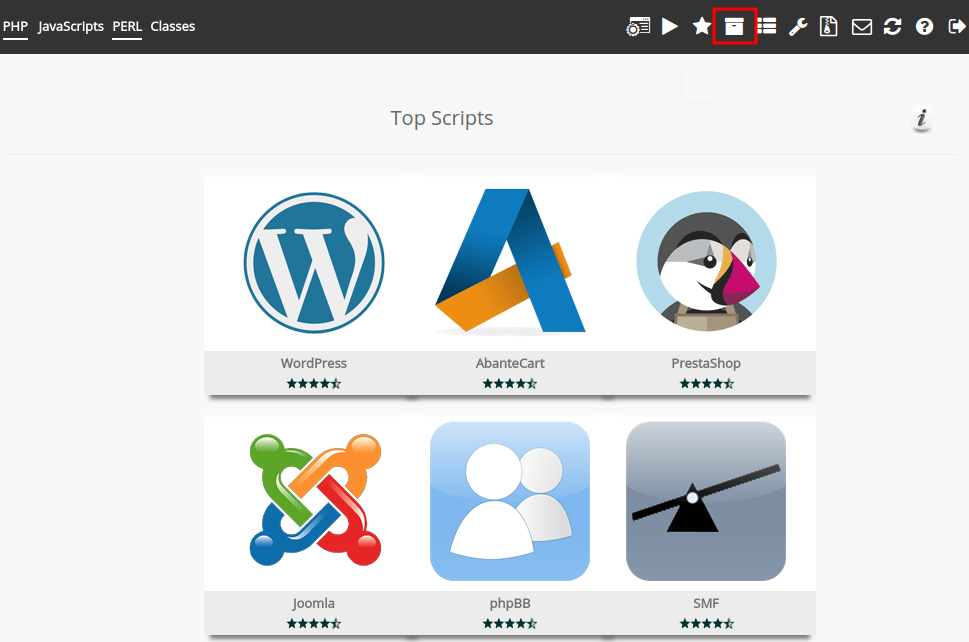
Step 3 – All the installed applications would be listed. You must then choose the application which you intend to backup.
Step 4 – Hit the Backup button.
![]()
Steps to restore a Softaculous backup
Following is the procedure to secure a backup in Softaculous
Step 1 – Login to your cPanel Control Panel and look for the Softaculous icon listed under Software/Services
![]()
Step 2 – Look for an option titled “Backups and Restore” and click it.
![]()
Step 3 – You’d be presented with a list of all available backups. Choose the particular application which you intend to Restore.
Step 4 – Hit the “Restore” button.
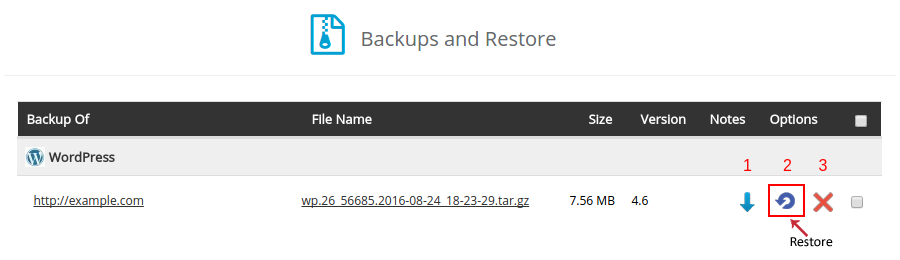
If you need any assistance with backing up or restoration on your Softaculous installations, please contact our support department via. 24×7 Live Chat available at our website or raise a support request with Linux Technical Department via. helpdesk. Kindly state the domain name, your customer Id. and IP when raising a support ticket.

Diya Ahmed
Comments